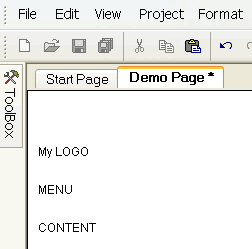
A one page web site, you can follow this using the unregistered download of easyGen.
We would advise you download the user manual before starting this, just click on the Resources link on the easyGen start page (the easyGen program not our website)
To give you an idea of how powerful and easy to use easyGen is you can create a 1 page website with the unregistered download. To do this you can use our demo online MySQL database and set your project to PHP. The easyGen user manual (page 11) shows you how to connect to our demo MySQL database and Project Settings (page 18) NOTE: dont forget to import Schema when you set up your the database. If you want to use ASP you will need to set your own database up. These instructions are based on using our MySQL database.
After you have set your project to PHP and created the database link clear the contents on the evaluation page (click Edit > Select All (Ctrl + A), then Edit > Delete (Del).) so your page is blank.
We are now going to create a 1 page web site, this page will have a menu, which it pulls from the database and page content, which it pulls from the database.
You can obviously format the page to your own liking but for this demo we will concentrate on just adding the dynamic function. You can see this website working here
To understand what is going to happen, our online test database has 2 tables we are going to use:-
Page_Content and Dynamic_Menu
The Page_Content table contains 3 fields Page_name, page_Content and egnID -
Page_name This is the name we have given to identify this record (i.e. index, home, products, about us)
page_Content This is where the page contents are kept that are to be displayed on the web page
egnID IGNORE this it is only used by the database to keep track of records
The Dynamic_Menu table contains 2 fields dynamic_menu and egnID, again ignore the egnID feild as this is only for the database the dynamic_menu table is where we have stored our menu that will be displayed on the web page.
To understand more about databases you can read more HERE
Creating this dynamic web page is only going to take a minute or so, what we are going to do it use the GET command (read more about GET HERE ) the GET will pull the page contents that match the page name, don't worry if you don't yet understand this, once you have done this example more will become clear, just follow our step by step instructions
FIRST. Plan your page, click on your blank page so the curser is flashing in the top left hand corner (must be in Design mode not HTML) now press the return key on your keyboard so the curser drops a line, now type in My LOGO then press the return key a few times and type MENU then return a few times and type in CONTENT so your page now looks like this:-
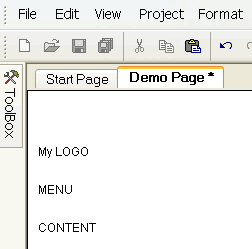
When you have done that click here for your next instructions